DICOM VIEWER FEATURES

Window Level – Modify contrast and brightness

Pan – Move the image within the viewport to explore different regions without changing zoom or scale
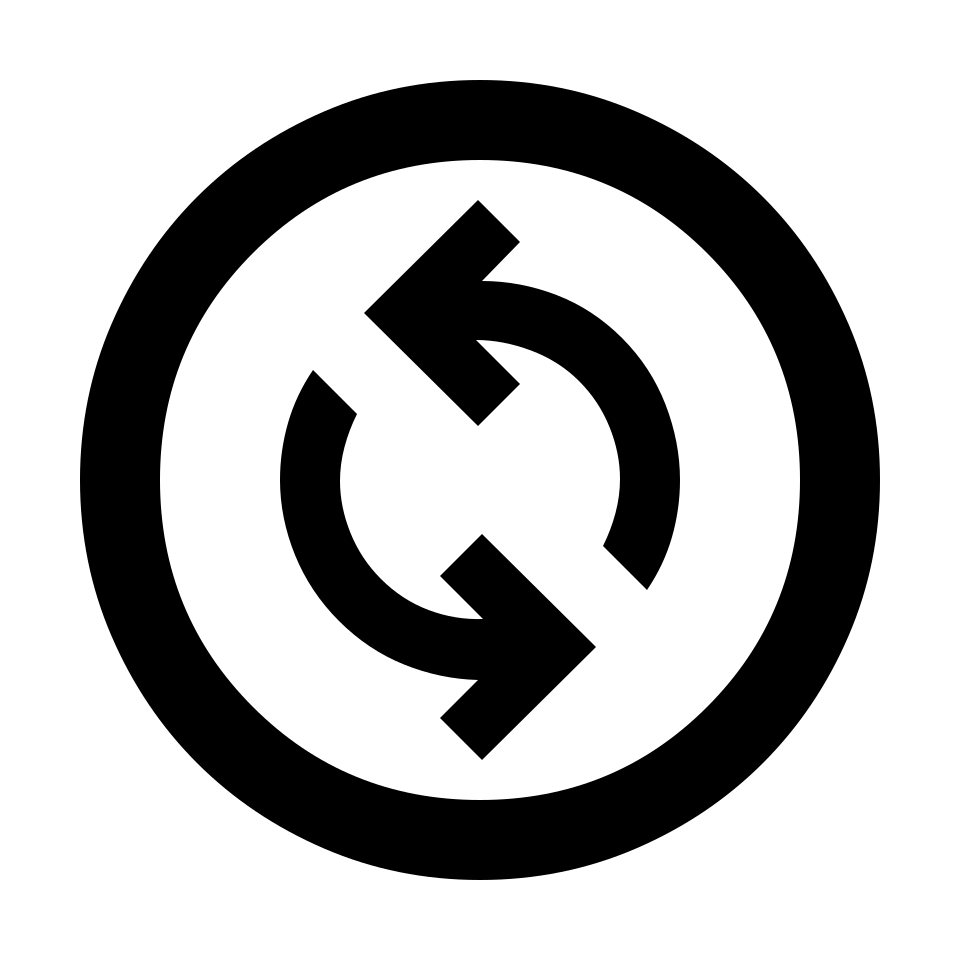
Pan Rotate – Rotate the image for better orientation
Align Left – Instantly position the image on the left side of the viewport for structured comparison
Align Right – Position the image on the right side of the viewport for side-by-side viewing
Align Center – Reset the image to the center for a balanced and default view
Align Left Lock – Keep the image fixed on the left side while navigating through other images
Align Right Lock – Keep the image fixed on the right side for consistent viewing during analysis

Zoom – Magnify medical images to examine fine details and enhance clarity during analysis
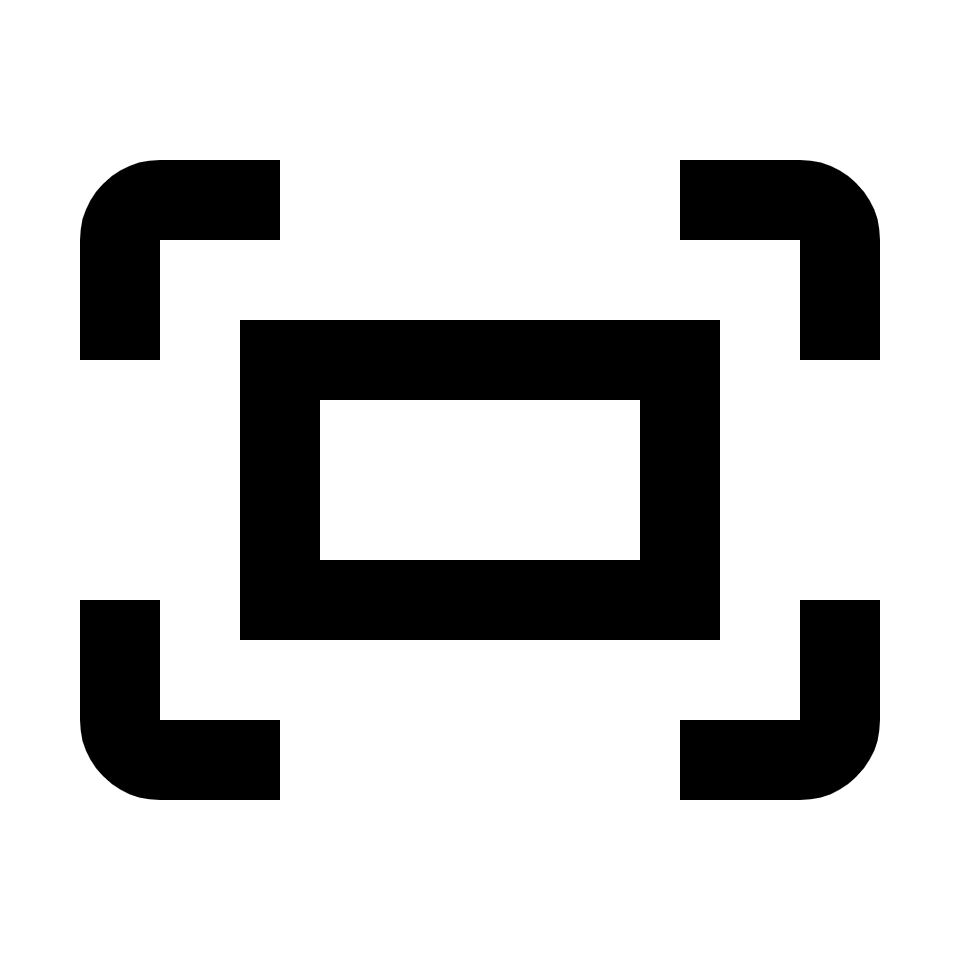
Fit to Screen – Adjusts the image size to fit perfectly within the viewport for an optimal full view

Zoom Selection – Focus on a selected region by zooming into a specific area for closer inspection

Magnifier – Zoom into a selected area of the image with a dedicated magnifying lens

Magnify Probe – Hover over any region to instantly enlarge it for closer inspection
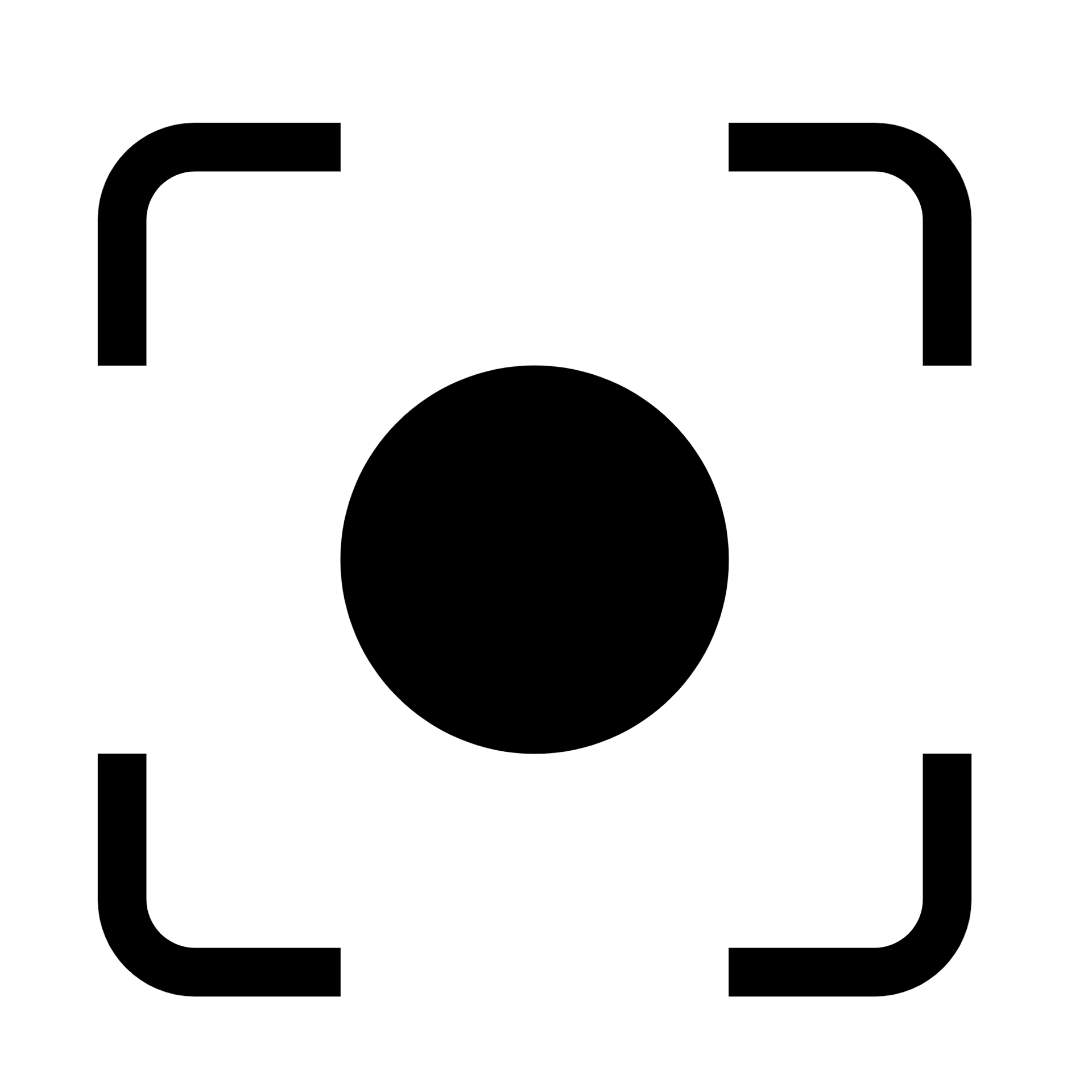
Capture – Take snapshots of the current image view for documentation and reporting
.png)
Cine – Play image slices in sequence like a video for dynamic review

Reset View – Restore the image to its default orientation, zoom, and position

Image Overlay – Superimpose additional images or reference layers to compare structures
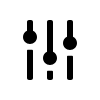
Calibration – Set measurement scales accurately for precise calculations

DICOM Tag Browser – View detailed DICOM metadata including patient and study information

Ultrasound Directional – Display orientation markers on ultrasound images
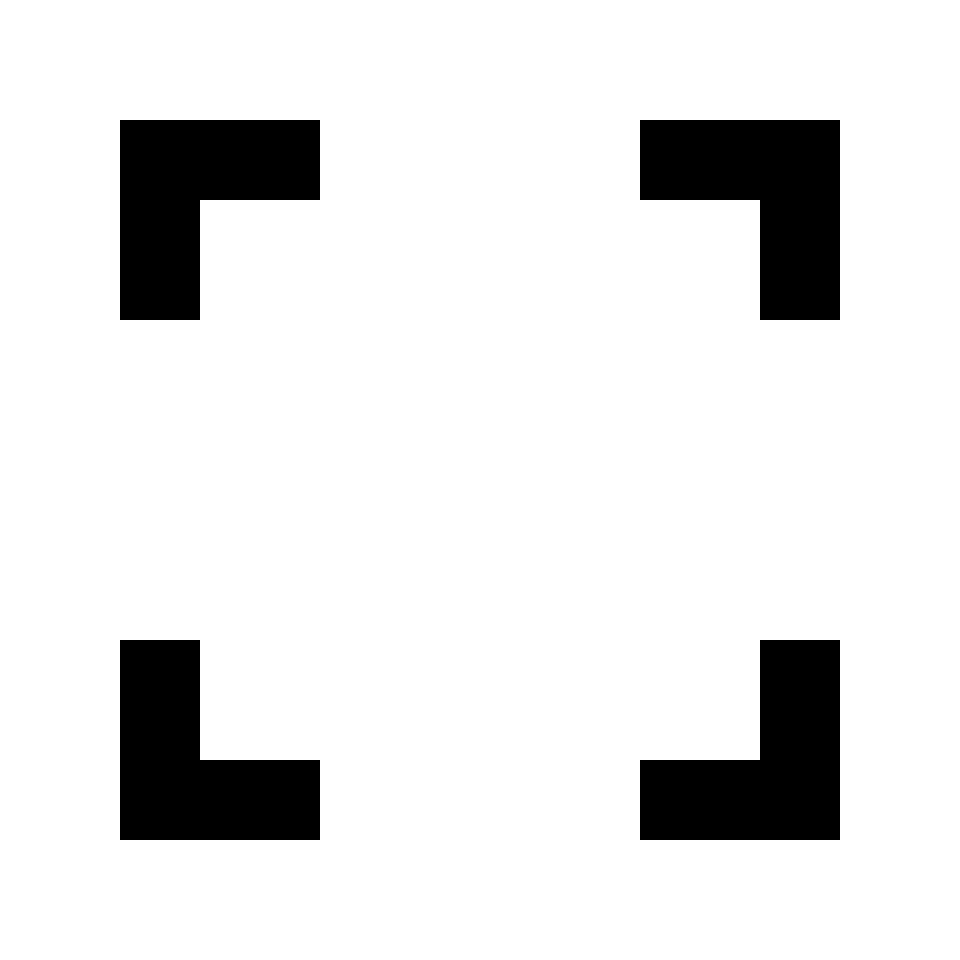
Enter Full screen – Expand the viewer to occupy the entire screen

Hotkeys – Use keyboard shortcuts to quickly access tools and functions
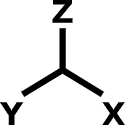
MPR (Multiplanar Reconstruction) – Reconstructs medical images into multiple planes
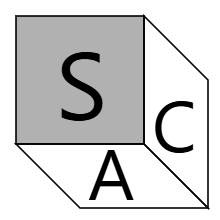
Sagittal View – Displays vertical slices dividing the body into left and right sections
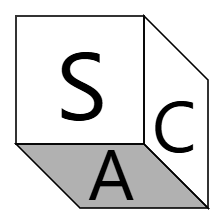
Axial View – Shows cross-sectional slices from top to bottom
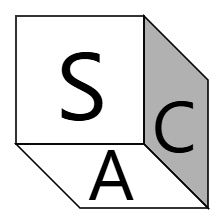
Coronal View – Presents vertical slices dividing the body into front and back
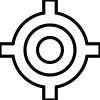
Crosshairs – Provides reference markers across different planes in MPR

Show Reference Lines – Display cross-reference lines across different planes
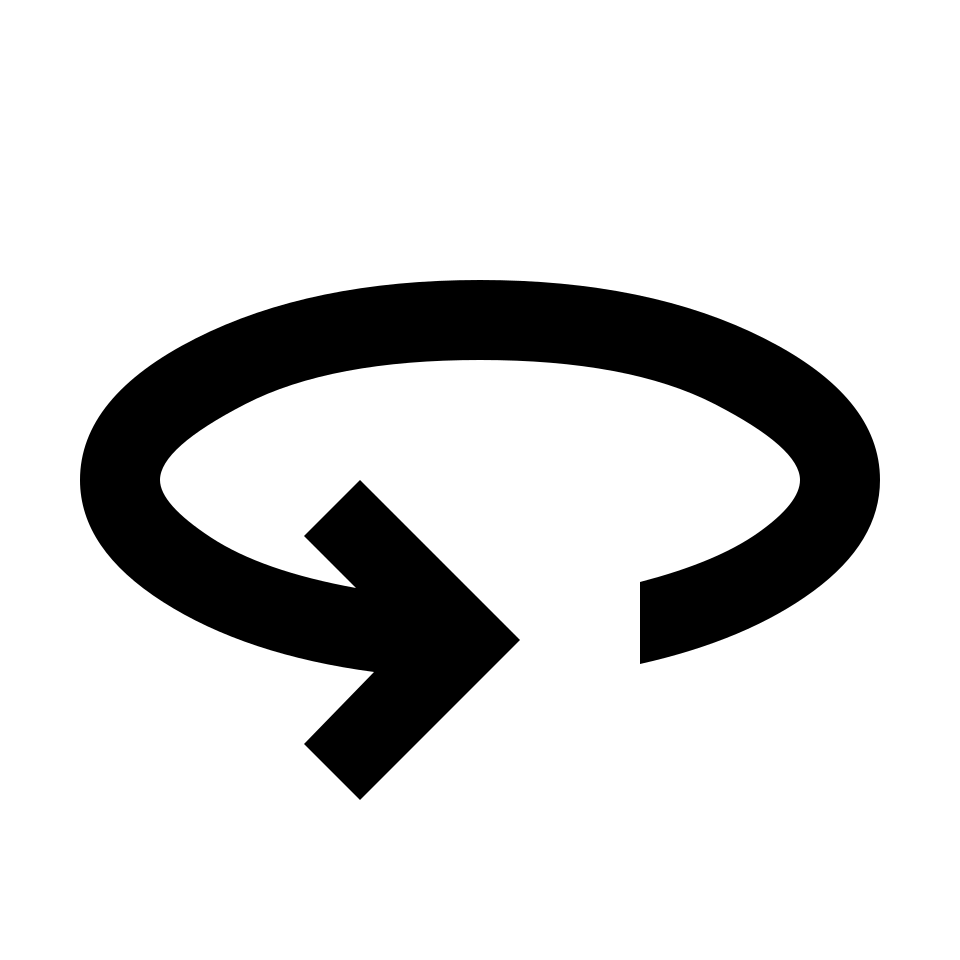
Spin – Enables 360° rotation of 3D reconstructed images
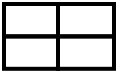
3D Four Up – Shows four synchronized 3D views at once
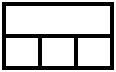
3D Main – Focuses on the main 3D reconstruction for precise examination
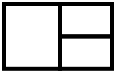
Axial Primary – Highlights the axial plane as the main reference
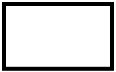
3D Only – Displays only the 3D reconstruction with Cutting Edges
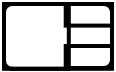
3D Primary – Sets the 3D view as the primary window

Frame View – Arranges images into organized frames for comparison
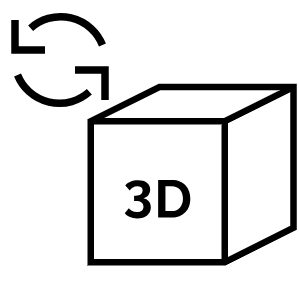
3D Rotate – Rotate 3D reconstructions freely in any direction
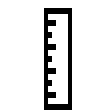
Length Tool – Measures the distance between two points

Angle – Measure the angle formed between two intersecting lines

Cobb Angle – Specialized tool for measuring spinal curvature
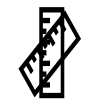
Bidirectional – Calculate both horizontal and vertical dimensions

Rectangle – Draw rectangular regions of interest (ROI)

Circle – Mark circular ROIs for focused measurement

Freehand ROI – Outline custom-shaped regions

Spline ROI – Create smooth, curved ROIs

Livewire Tool – Semi-automated ROI drawing

Height Difference – Measure vertical displacement
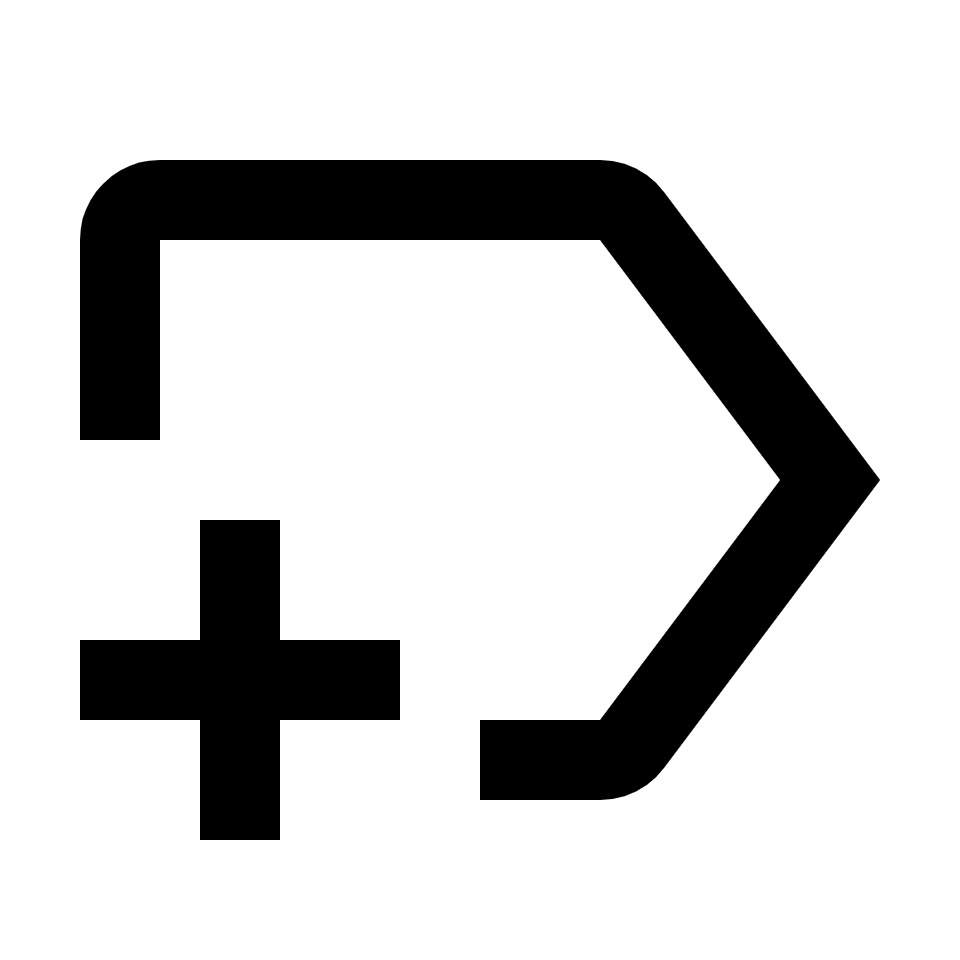
Text – Add custom notes or labels directly on the image

Probe – Display pixel intensity values at specific points

Pencil – Draw freehand annotations or markings

Polyline – Create connected line series to measure length

Flatfoot – Dedicated measurement tool for flatfoot angle

CTR (Cardio-Thoracic Ratio) – Calculate heart size to thoracic width

Goniometry – Assess joint angles for orthopedic studies

Vertebra Angle – Measure vertebral alignment in spinal studies
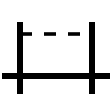
TT-TG Distance – Orthopedic measurement for patellofemoral alignment

Ruler – General-purpose linear measurement tool

Closed Polygon – Create multi-point closed ROIs
Ellipse ROI – Define oval regions of interest

Arrow Annotate – Add arrows to highlight specific regions

Annotation Eraser – Remove added annotations or markings

Change Layout – Switch between different viewport arrangements

Default Layout – Restore the standard viewing arrangement
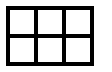
Custom Layout – Personalize the viewport arrangement

Layout 1x1 – Show a single image in the viewport

Layout 1x2 – Divide the viewport into two panels side by side

Info Labels – Display key image information on the viewport

Sync – Keep multiple viewports in harmony for side-by-side analysis
Scrolling Synchronize – Scroll through slices simultaneously
Windowing Sync – Apply brightness and contrast adjustments uniformly
Pan/Zoom Sync – Move or zoom images together for coordinated viewing
Rotate Sync – Rotate images in sync to maintain consistent orientation

Rotate Right – Rotates the image 90° clockwise

Rotate Left – Rotates the image 90° counterclockwise

Flip Horizontal – Mirrors the image along the vertical axis

Flip Vertical – Flips the image upside down along the horizontal axis

Clear Transform – Resets all rotations and flips instantly
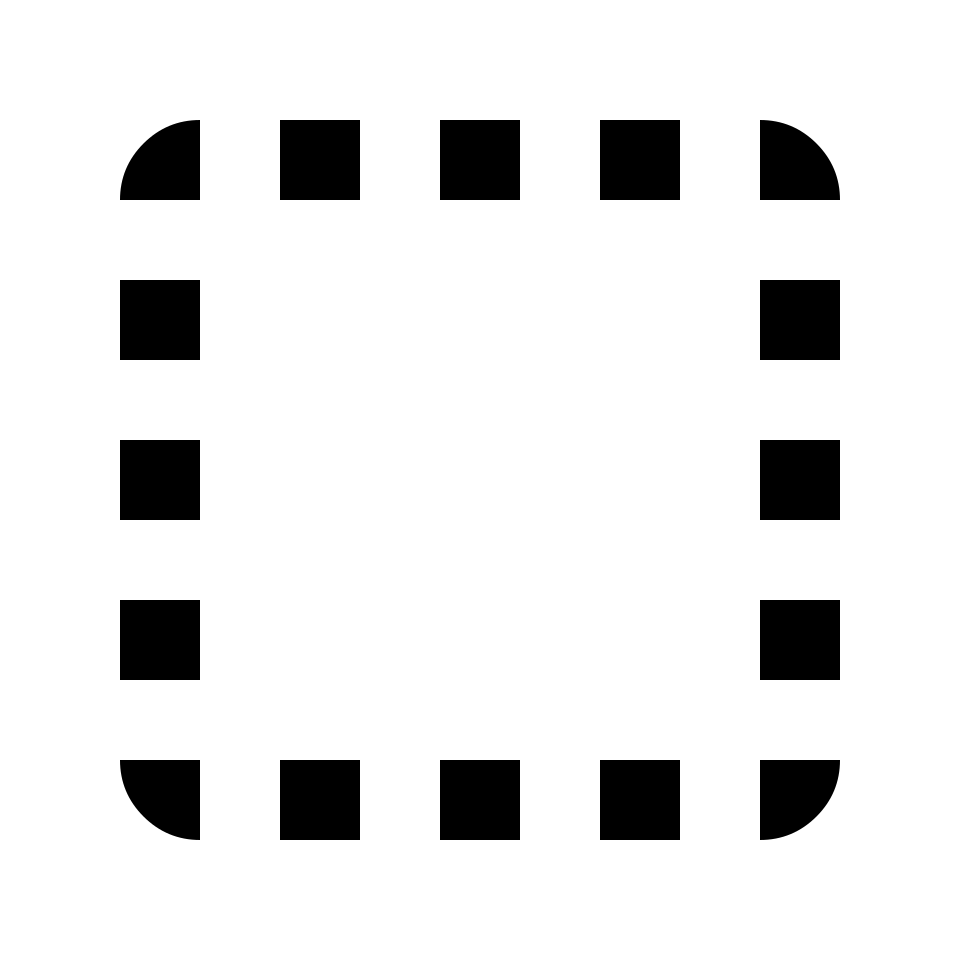
Reset Selected – Revert changes made to the selected image
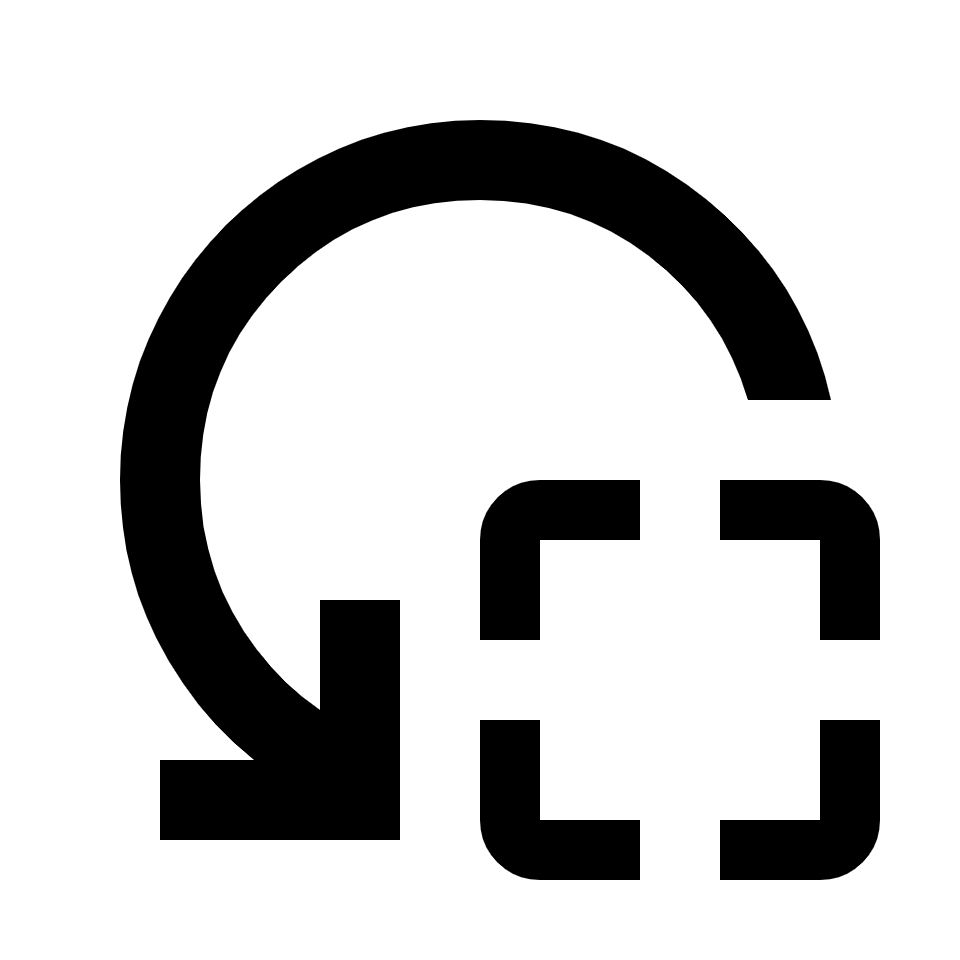
Reset Active – Restore the currently active image to original state

Reset All – Remove all annotations and reset every image to default
Save – Preserve your work and selected images for future reference

Mark Image as Key Object – Tag a specific image as a key object

Save Study Key Object – Save all marked key objects from the study
DICOM MPEG-2 – High-quality medical video format
DICOM MPEG-4 – Efficient video compression standard
DICOM H264 – Advanced video format for clear playback
DICOM Multiframe Support – Plays medical image sequences in Cine mode